Our WordPress Plugin
The EveryAlt WordPress plugin is currently in Beta, which means that we expect to release lots of small updates in response to user feedback in the coming weeks. You’ll always find the latest plugin here – but be sure to check back regularly.
Download the EveryAlt WordPress Plugin (ZIP file)
Version 0.0.3 Beta, last updated March 28. See below for installation instructions and changelog. Open-Source Code on GitHub
–
We’re huge WordPress fans, and the EveryAlt WordPress plugin is the crown jewel of our integrations. As you may know, WordPress powers more than 43 percent of all web sites, making it by far the world’s most popular content management system.
If you have a WordPress site, it’s likely you’ll want to add alternative text to your images for accessibility, compliance with the Americans with Disabilities Act, and improved search engine optimization. The EveryAlt WordPress plugin allows you to do this quickly and automatically, while still maintaining control to make any changes you’d like after your alternative text is generated by EveryAlt.
If you’re not yet familiar with the process, read this article first to learn how to install WordPress plugins.
- Automatic installation is coming soon. We expect several weeks before the EveryAlt plugin is available in the WordPress directory for public automatic installation.
- Manual installation is available now! (Instructions here.) If you want to manually install your plugin, you can download the EveryAlt Plugin ZIP file here:
Download the EveryAlt WordPress Plugin (ZIP file)
Getting Started
Once the plugin is installed, navigate to Media > EveryAlt in your WordPress dashboard. You’ll see the following prompts and options:
- A link to create a free EveryAlt account, if you don’t have one already.
- A field to paste in your API Key, which you can grab from your Account page. The plugin will not do anything until you copy and paste your API key into this field and save your changes.
- An option to automatically generate alternative text with EveryAlt for every new image you upload to your WordPress site. This is on by default and is our recommended approach. If you turn it off, you’ll have to manually generate alternative text, and you risk forgetting to do so while you’re creating new content.
- An option to add the full text of text-centric images to your alt text. If you turn this on, EveryAlt will return a one-sentence description and any text contained within the image. This is helpful if you upload lots of screenshots and want the full text included in the alt.
- An option to add your current site’s basic authentication user and password. This is important if you are on a password-protected development or staging environment. Please note that the plugin will not work on your localhost, as the images need to be web-accessible.
- An option to change the language in which the alt text is produced.
Generating Alternative Text
The simplest way to use EveryAlt is to upload new images – and watch the magic happen within milliseconds! As long as the option to automatically generate alt text on new uploads is on, EveryAlt will kick in any time you add an image. It will work when uploading via the Media Library, within a post using the Classic Editor or Block Editor, within an Advanced Custom Field, or anywhere else you might upload an image.
Once your image is uploaded, you can review the alternative text in any of the multiple place it’s displayed within WordPress. In the Block Editor, you can find it in the sidebar when you are editing your image block. In the Classic Editor or the Media Library, you’ll find it in the sidebar when you click through to view an individual media item.
On individual image pages in the Media Library, you’ll also see a button to “Generate Alt Text for this Image” below the image. This will regenerate new alternative text and replace anything in your existing alternative text field. Here’s what the individual Media Item page looks like with EveryAlt installed:
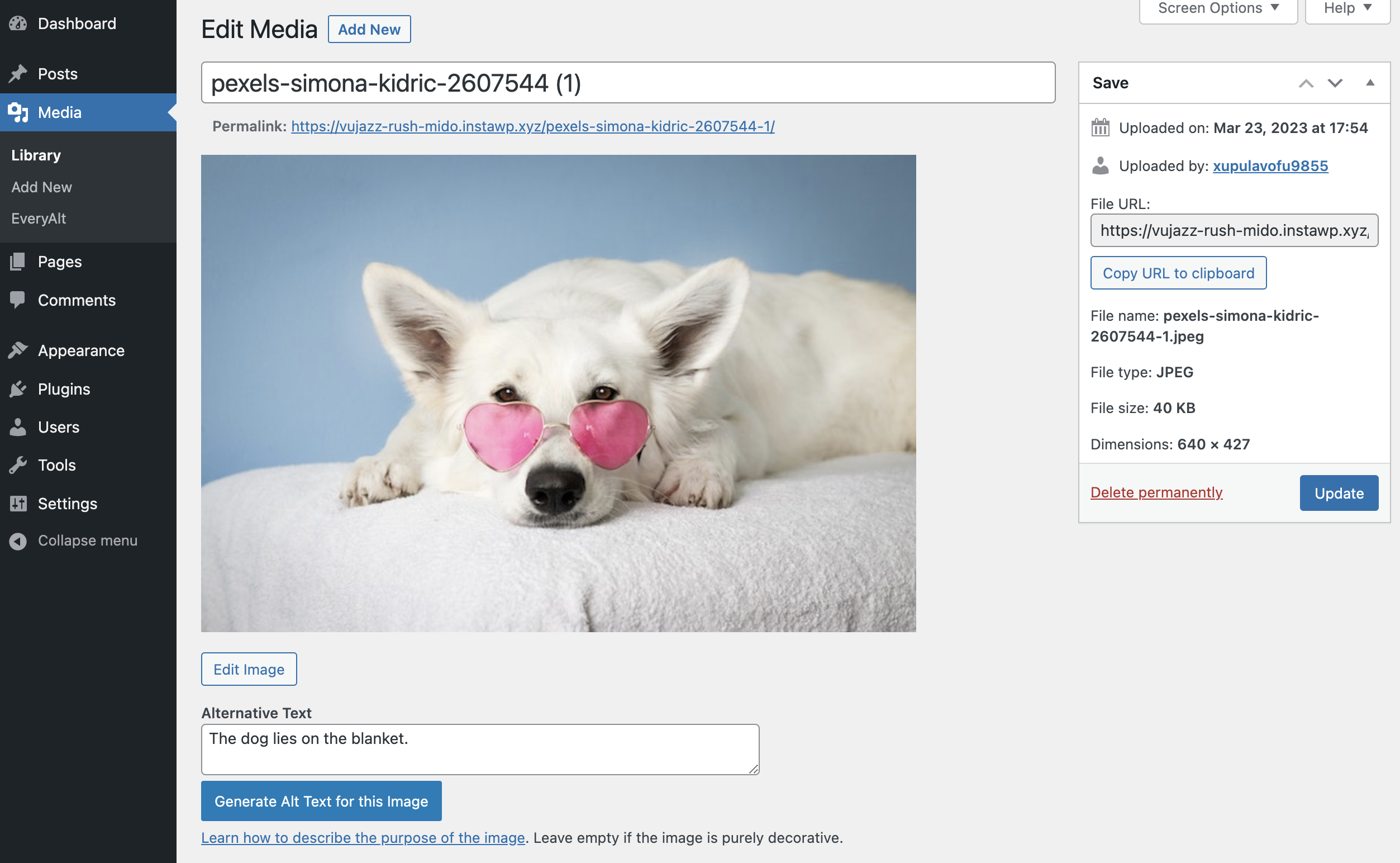
Adding Alt Text in Bulk to Existing Images
If you’re working on a site with a long history of forgetting alternative text, you’ll love this next feature. Go to Settings > EveryAlt and then click the Bulk Alt Text Generator tab near the top of the page. You’ll then see how many images on your site are missing alt text, and EveryAlt will generate alt text for all of them within a few seconds.
Here’s an example:
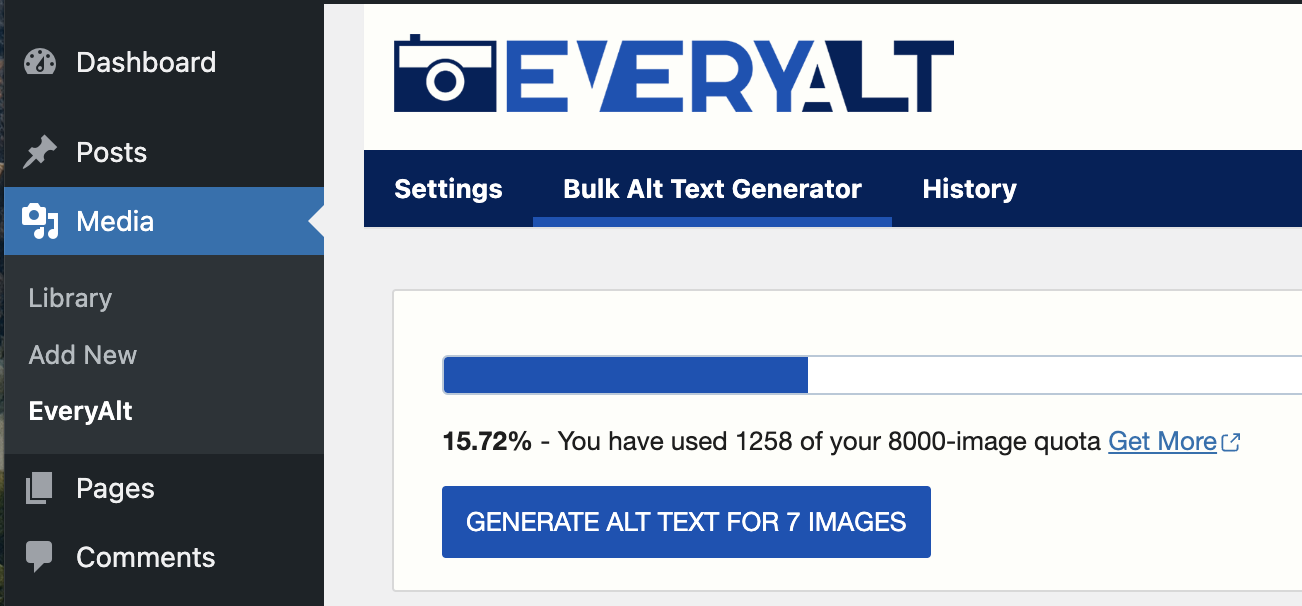
Click the “Generate Alt Text for ___ Images” button to have EveryAlt generate new alt text for all your images. (The blank will show you how many images need alt text.) Don’t worry, in the next step we’ll show you how to quickly review and edit the results!
As the process continues, you’ll see the alt text added to a table below, along with a link to the individual media item. Here’s how that looks:

Reviewing and Editing Your History
The WordPress plugin keeps track of all the alternative text generated by EveryAlt, so you can easily review the updates and make changes if needed. (It’s very accurate, but it’s not perfect yet!) Go to Settings > EveryAlt and then click the History tab to see all the images and alternative text EveryAlt has created.
A technical note: The history is stored in your local WordPress database, and a history item will be deleted if you delete the corresponding image from your Media Library later.
From your History page, you can quickly edit alternative text, and your changes will be saved on the fly as you edit (no submit button necessary). That means you can quickly make any necessary tweaks, while taking advantage of the speed of EveryAlt’s bulk alt text generation. Here’s what the History page looks like:
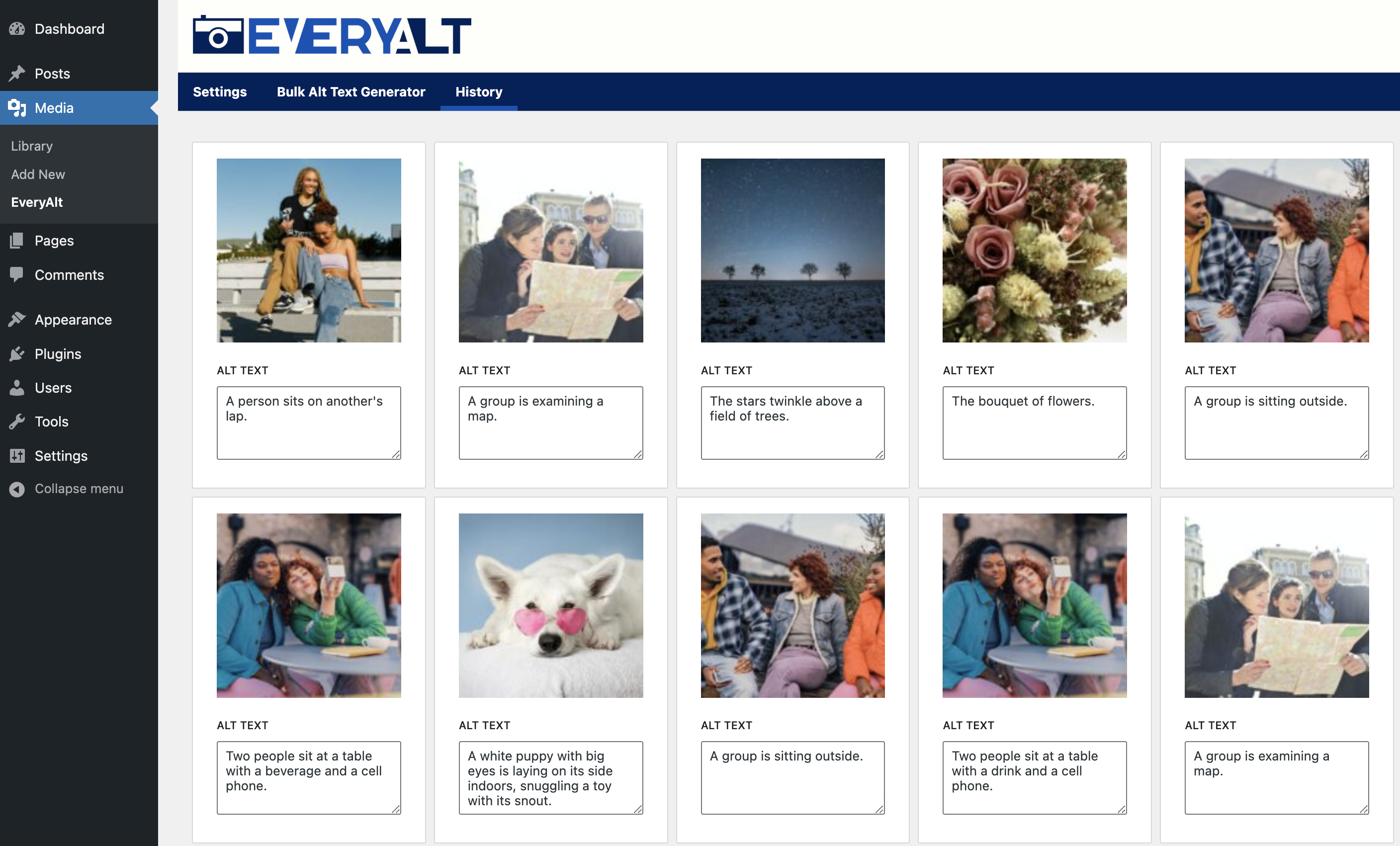
As you work with the plugin, remember that every time alt text is generated for an image, it will deduct one image credit from your account. You are welcome to use the same API key across as many sites as you’d like, including your own sites or your sites you’re building for clients.
Like every WordPress plugin, the EveryAlt plugin is released under the open-source General Public License. You’re welcome to dig into the code, modify it for your own purposes, and submit new ideas for future improvements.
Changelog
New in Version 0.0.3 (March 28, 2023):
- Adds the ability to output alternative text in 8 languages! More to come soon – contact us to request your preferred language.
New in Version 0.0.2 (March 23, 2023):
- Adds the ability to generate alt text for images if your site is behind basic authentication (e.g. a dev site)
- Moves the EveryAlt menu item to the “Media” section rather than the “Settings” section of the sidebar
- Adds functionality to the Gutenberg Block Editor to generate or re-generate alt text for an image block
- Moves the “Generate Alt Text” button on individual Media Item editing pages closer to the actual alt text field
- Adds an option to allow you to choose whether or not to append the full text of an image to the alt text. If you choose this and upload a screenshot or image with lots of text, EveryAlt will return both a brief description and the full transcript of the text within the image.
Coming Soon:
- Multilingual Output
Questions?
We’re here to help! Reach out to us with anything you might need as you work with the WordPress plugin. And don’t forget to try our Zapier integration, which connects EveryAlt with thousands of apps. If you want to dive into code, check out the EveryAlt API.